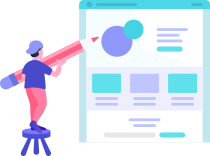How are the templates installed?
There are some easy steps involved in installing a template.
Step 1: These are the steps to install a theme using WordPress Administrator.
Initially, go to your WordPress admin panel.
Navigate to "Appearance" and choose "Themes."
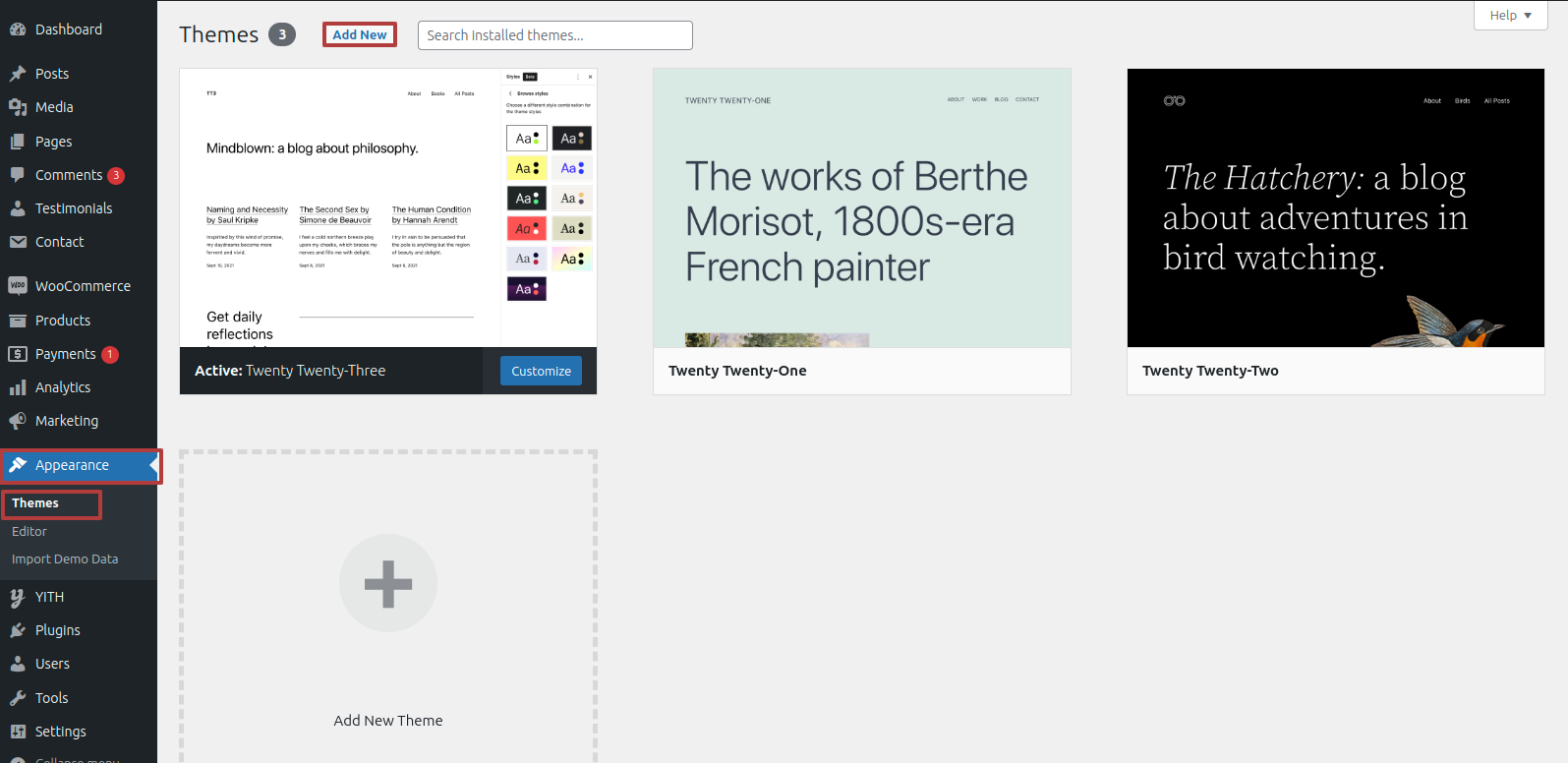
Upon accessing the themes page, choose "Add New" from the menu located at the top of the page.
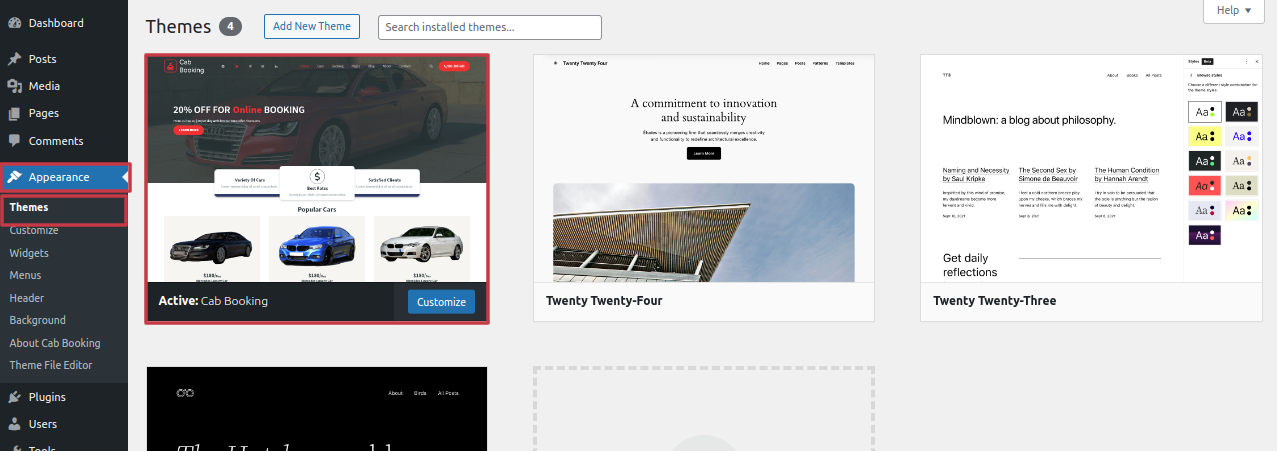
It is imperative to click the "Upload Theme". button.
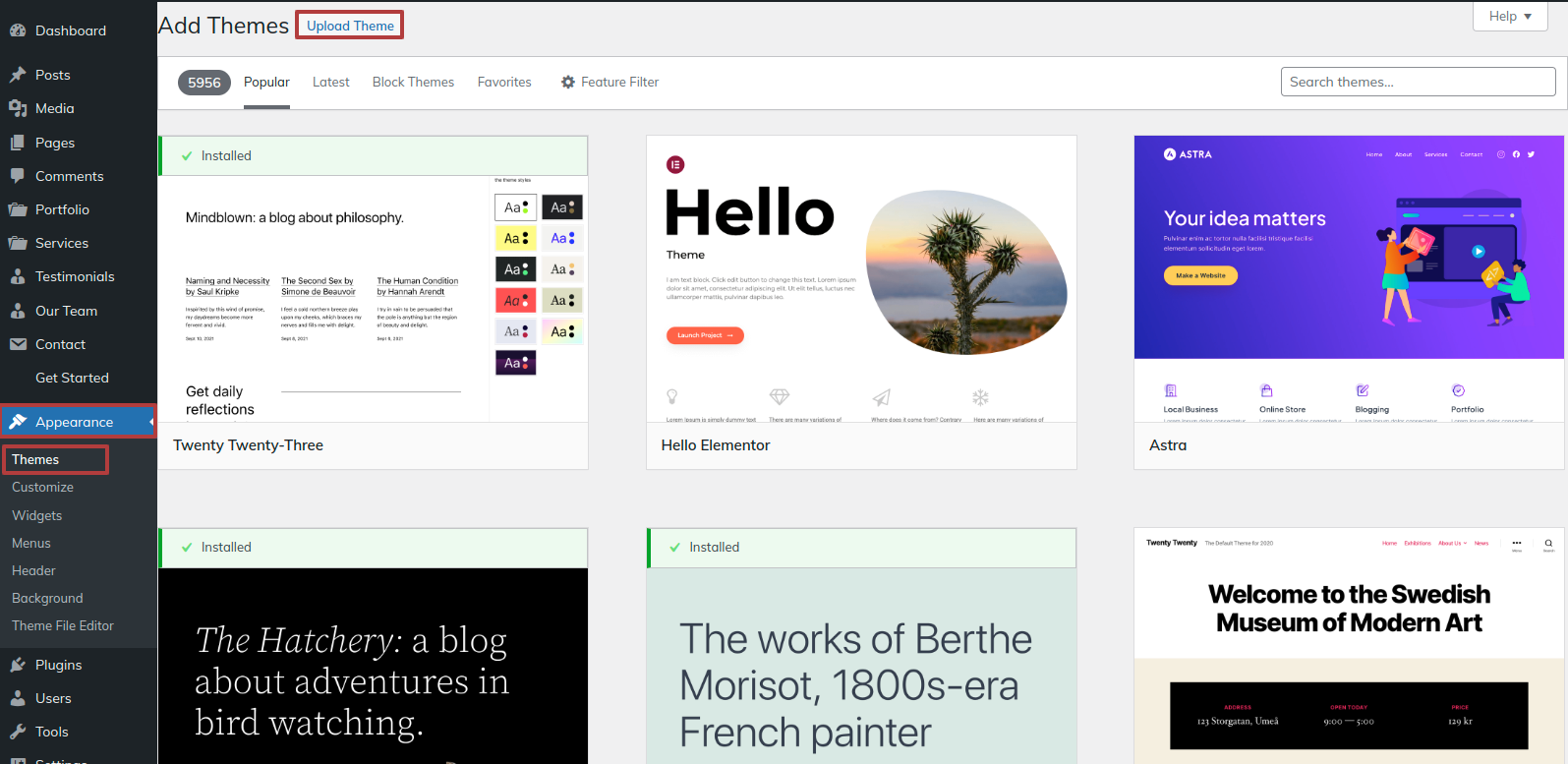
After choosing your preferred cab-booking theme, click the Browse button and click the Now Installing button.
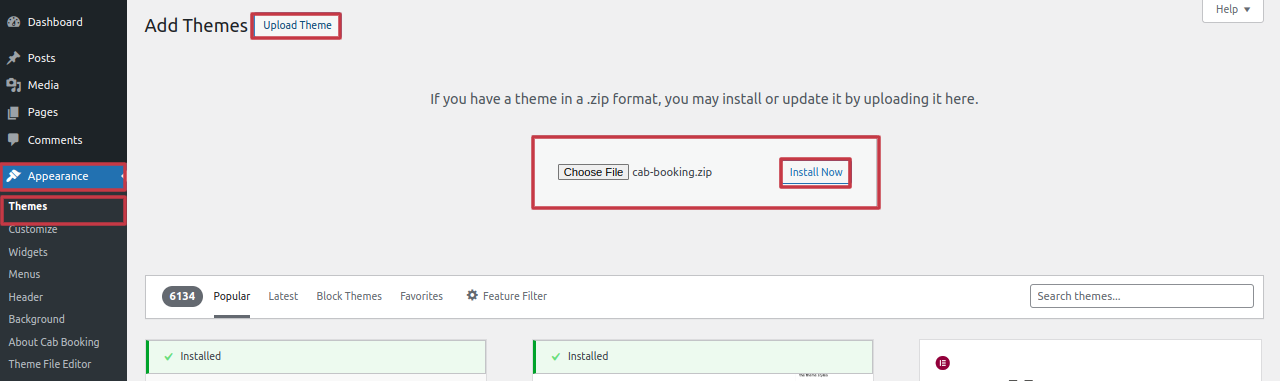
The theme of your choice will now be installed by WordPress, and a success message will appear with options to activate or see a live preview of the theme.
How To Set Static Page
Either identify your home page as such or provide the name of your parent website. Next, modify the static template to the home page by selecting Reading from the settings menu.
To establish a template, make a page.Navigate to the "Dashboard"'s Pages. I'd like a Home Page..
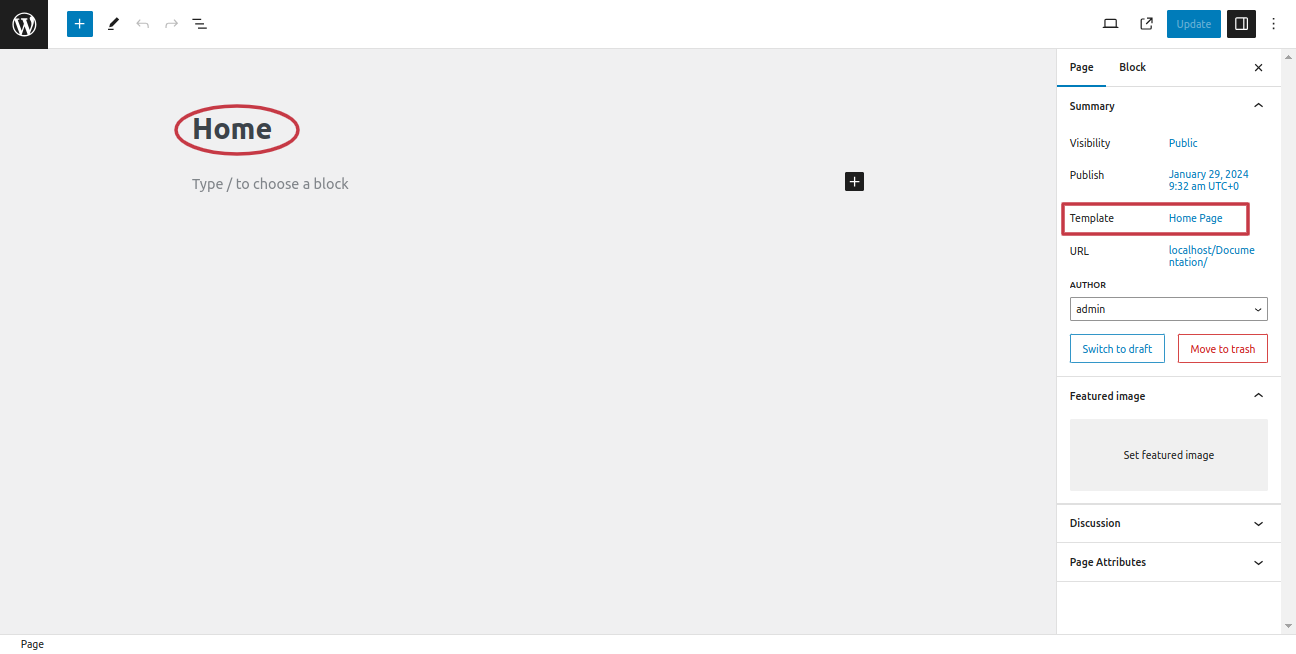
Choose the page you recently created to function as your homepage right now by selecting the Static Page option under Your Homepage Display setting.

Section on Developing The Navigation
- Go to the Dashbord, choose Pages, and then click Add new page to start the process of creating a new page.
- Proceed to Appearance and select Menu
- By selecting New Menu, you can create a menu.
- Name the menu and press the Save button in the Menu Name column.
- Once the menu has been created, check the boxes next to the pages you wish to add. You must drag the necessary section to change the order of the sections.
- From the boxes with checks, choose the menu location on the footer.
- The Primary Menu checkbox causes Menu Stars to appear on the header if it is selected.
For a clearer understanding, view this screenshot.
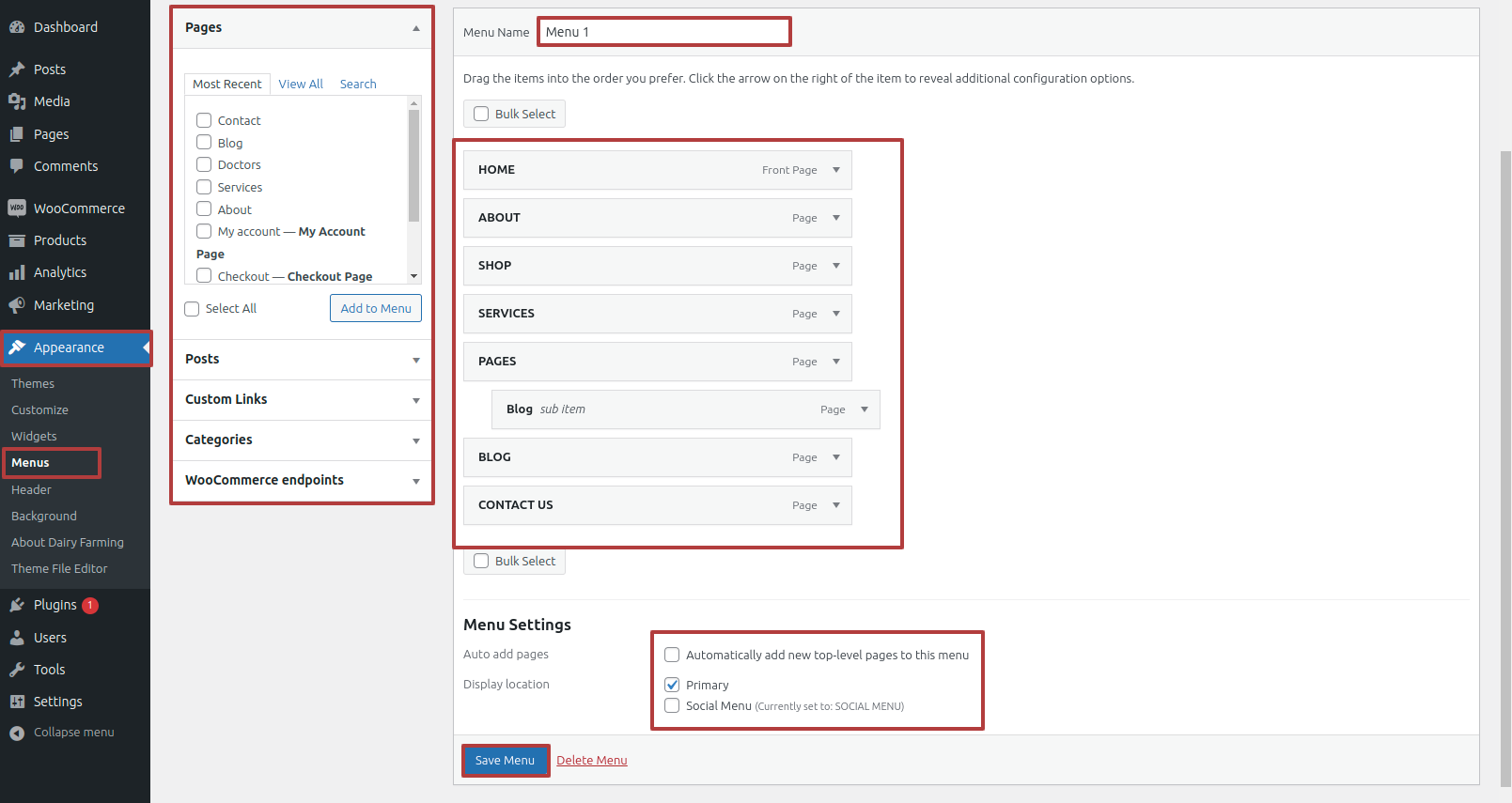
Section on Developing The Site Identity
Putting the logo in the header.
To modify your theme options open"Appearance" By going to "Customize" Proceed to"Site Identity".
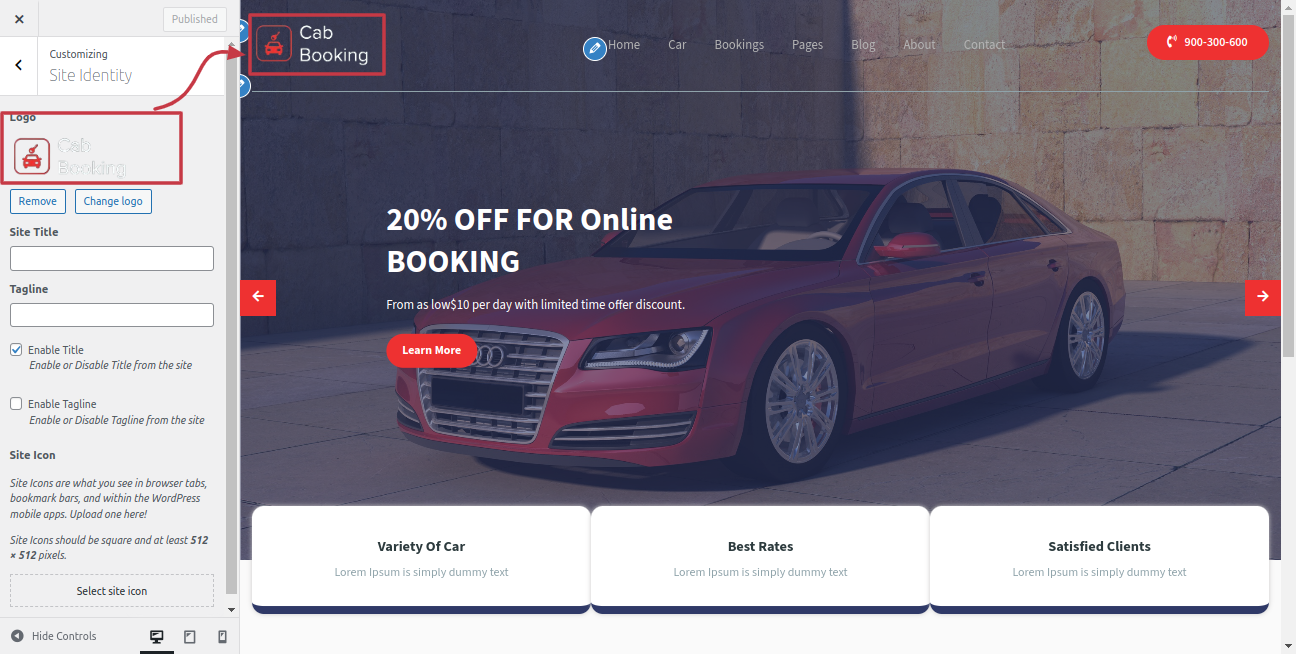
Section on Developing Header Options
Regarding Header Options Configuration.
To modify your theme options open"Appearance" By going to "Customize" Head over to "Cab Booking Theme options" Proceed to "Header Options" .
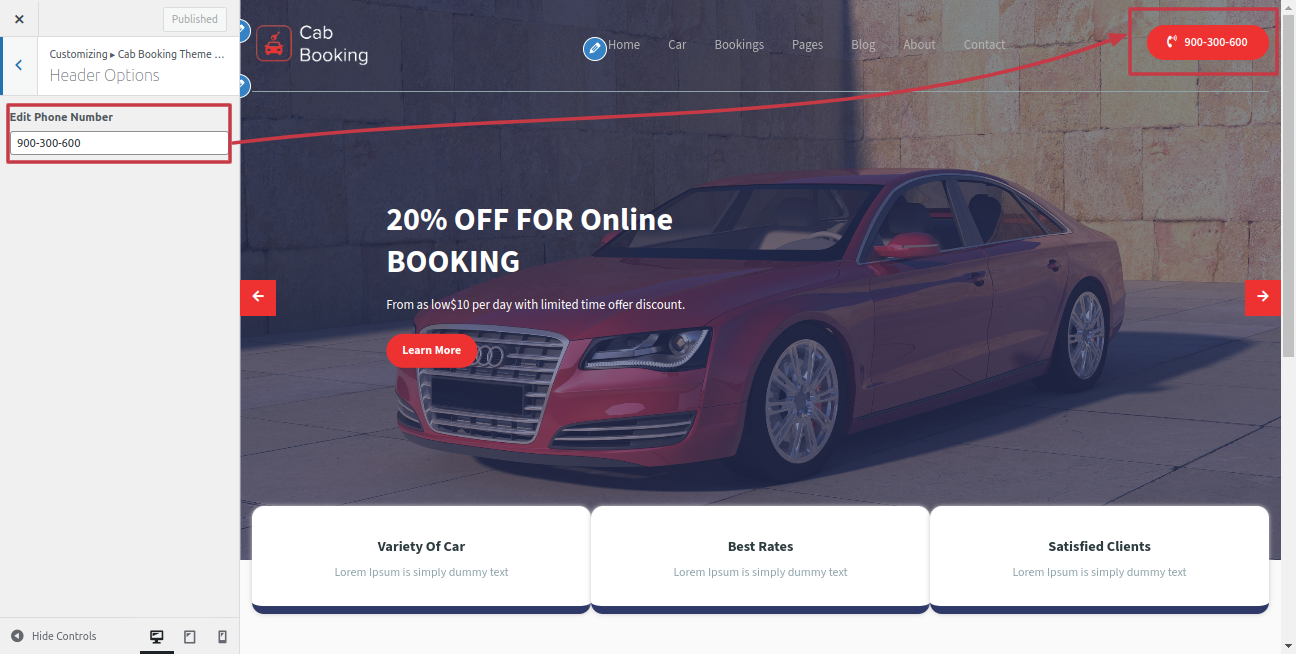
This is how the Section Heading will display it.

Section on Developing The Main Slider Options
Regarding Main Slider Options Configuration.
To modify your theme options open"Appearance" By going to "Customize" Head over to "Cab Booking Theme options" Proceed to " Main Slider Options" .
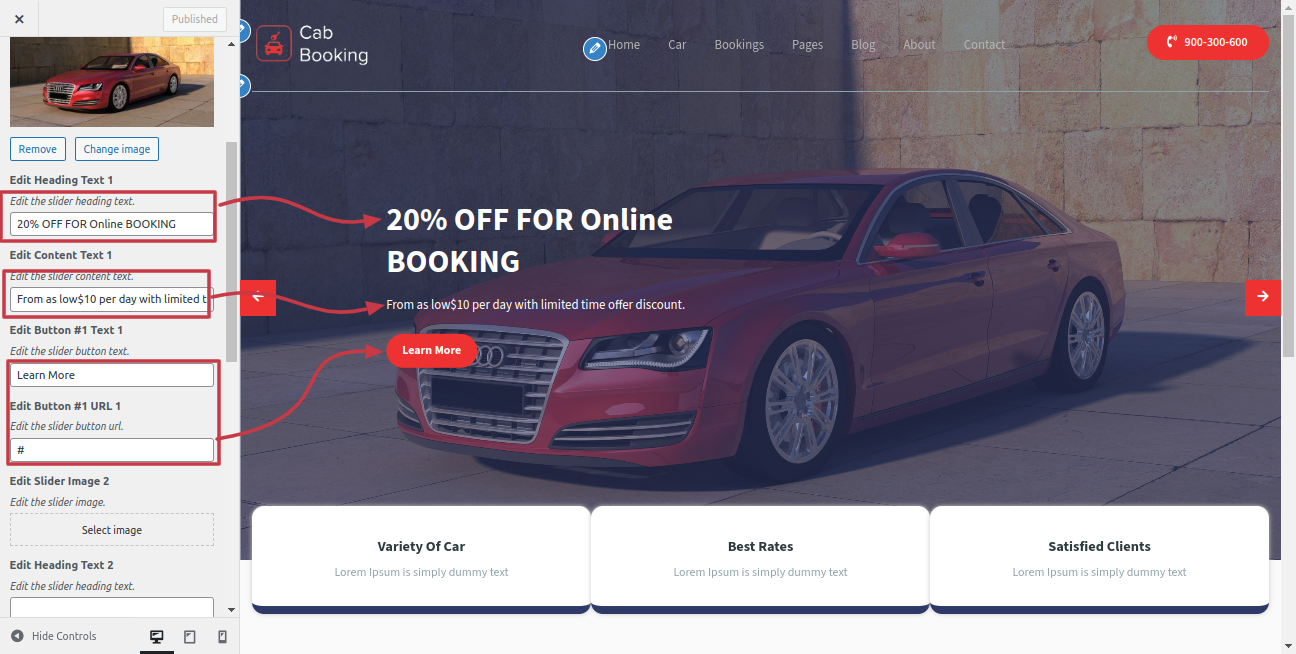
This is how the Main Slider Section will display it.
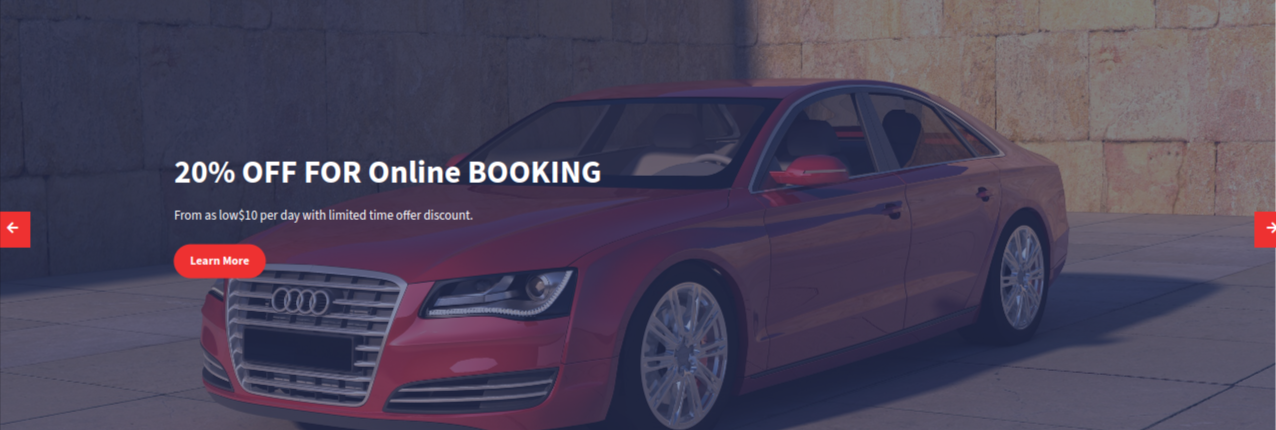
Section on Developing Services Options
Regarding Services Options Configuration.
To modify your theme options open"Appearance" By going to "Customize" Head over to "Cab Booking Theme options" Proceed to "Services Options" .
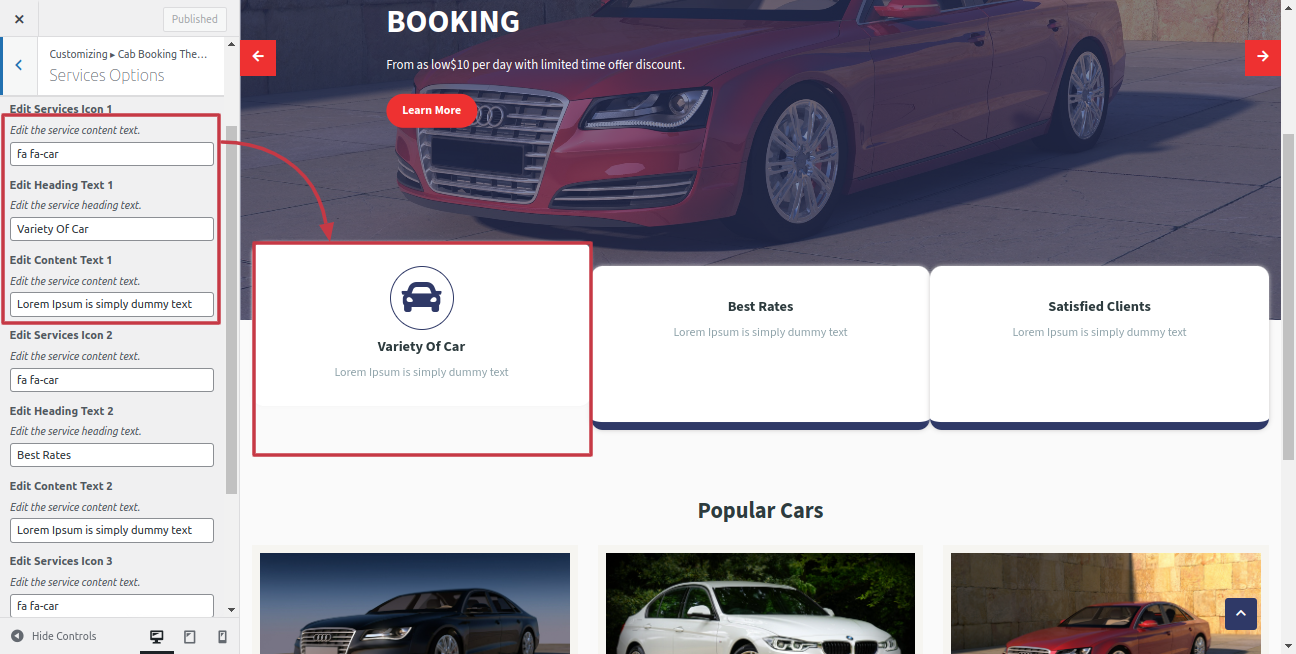
This is how the Services section will display it.

Section on Developing Popular Car Options
Regarding Popular Car Options Configuration.
To modify your theme options open"Appearance" By going to "Customize" Head over to "Cab Booking Theme options" Proceed to "Popular Car Options" .
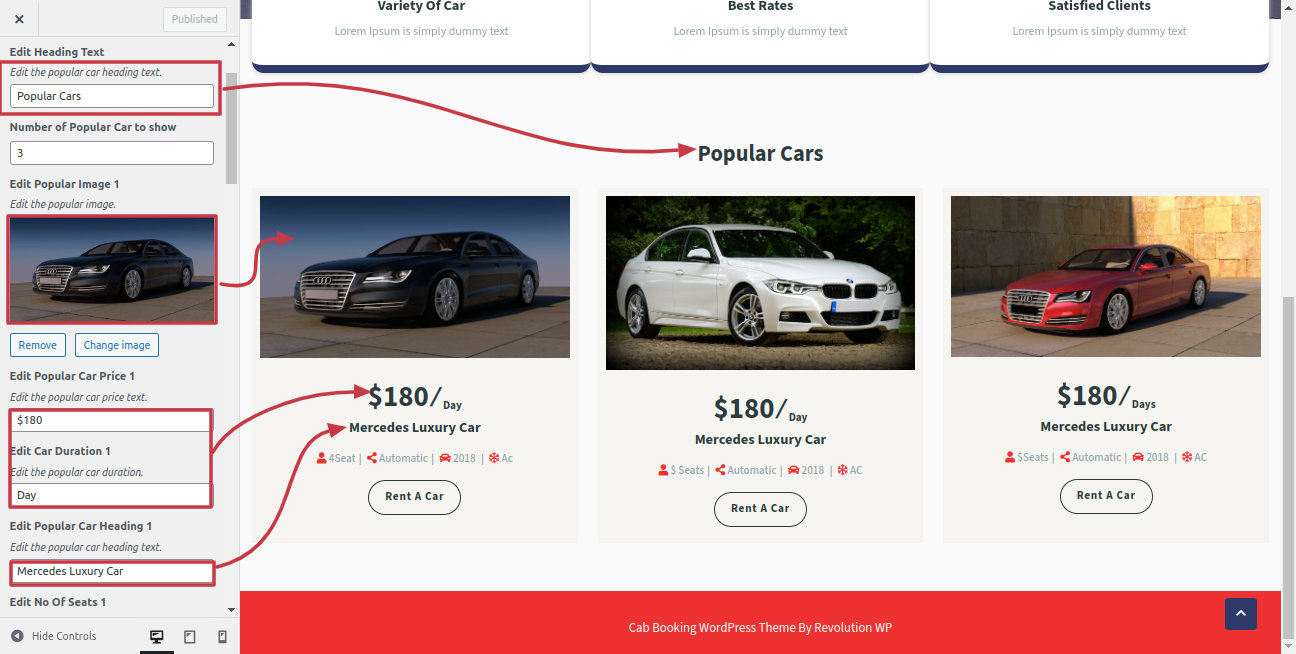
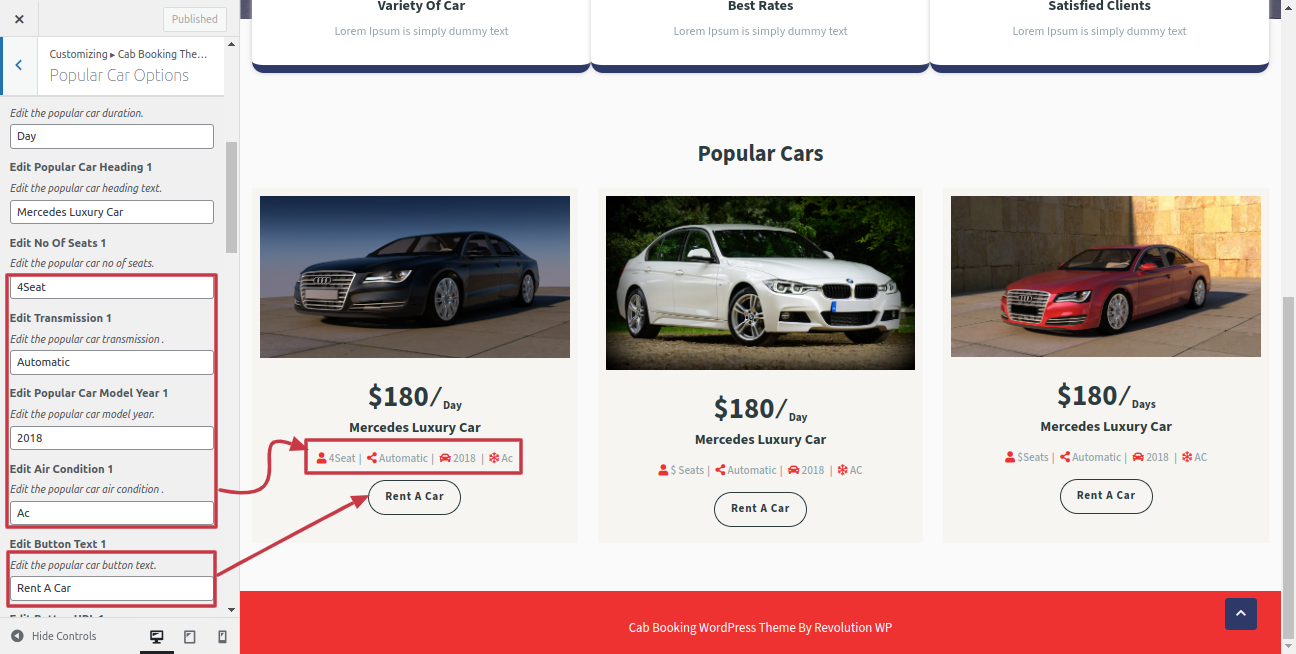
This is how the Popular Car section will display it.
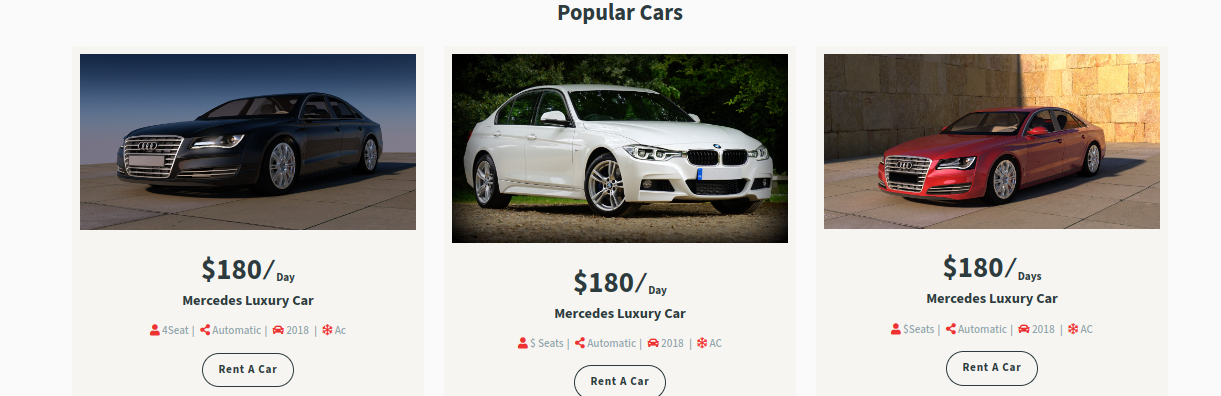
Section on Developing The Footer Options
Regarding Footer Options Configuration.
To modify your theme options open"Appearance" By going to "Customize" Head over to "Cab Booking Theme options" Proceed to "Footer Options" .
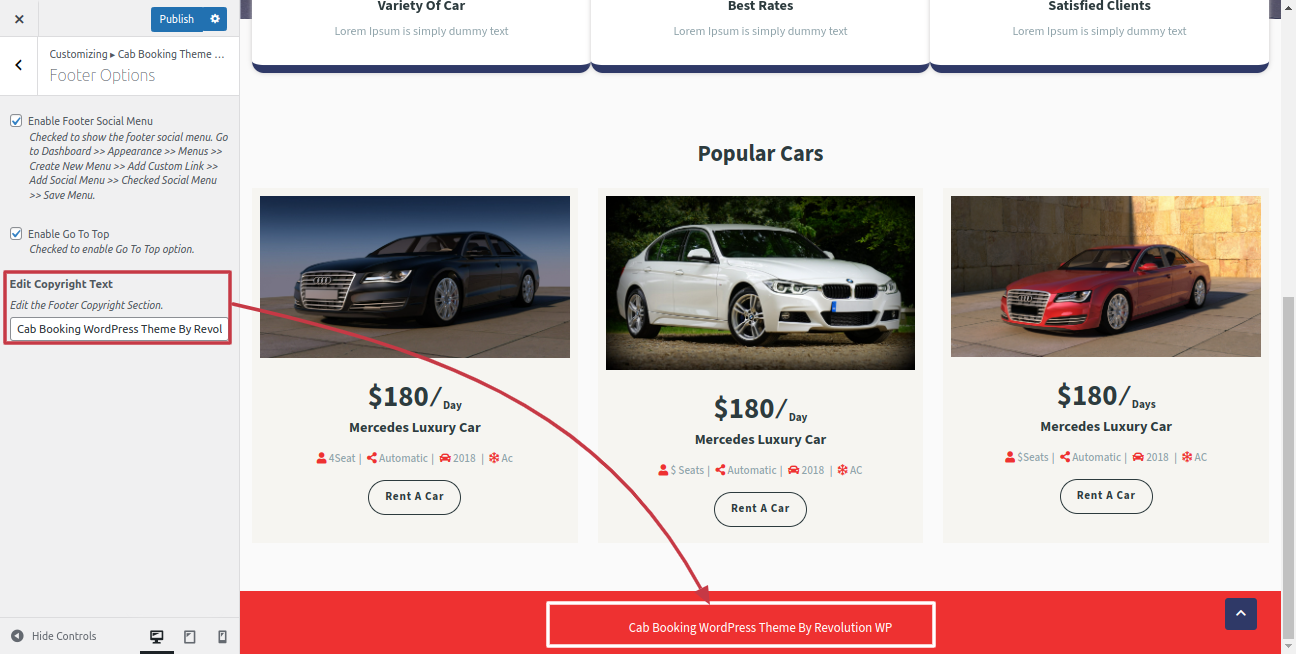
This is how the Footer Section will display it.