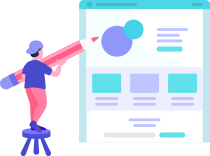How are the templates installed?
Installing a template is a fairly simple process to follow..
Step 1: A theme can be installed using WordPress Administrator by following these steps.
First, access your WordPress admin panel..
Proceed to the "Appearance" menu and select "Themes."
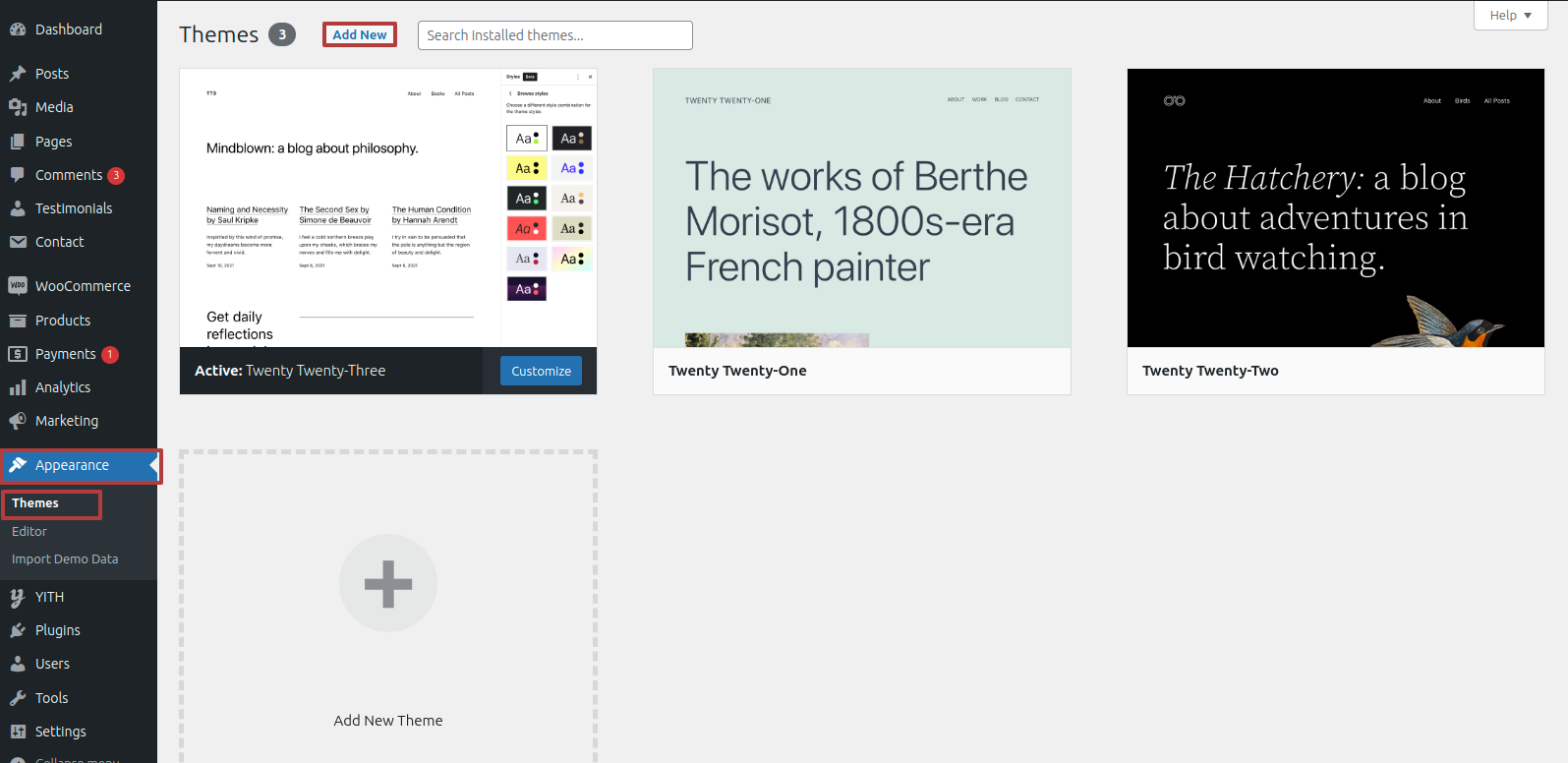
Once on the themes page, select"Add New" from the menu at the top of the page.
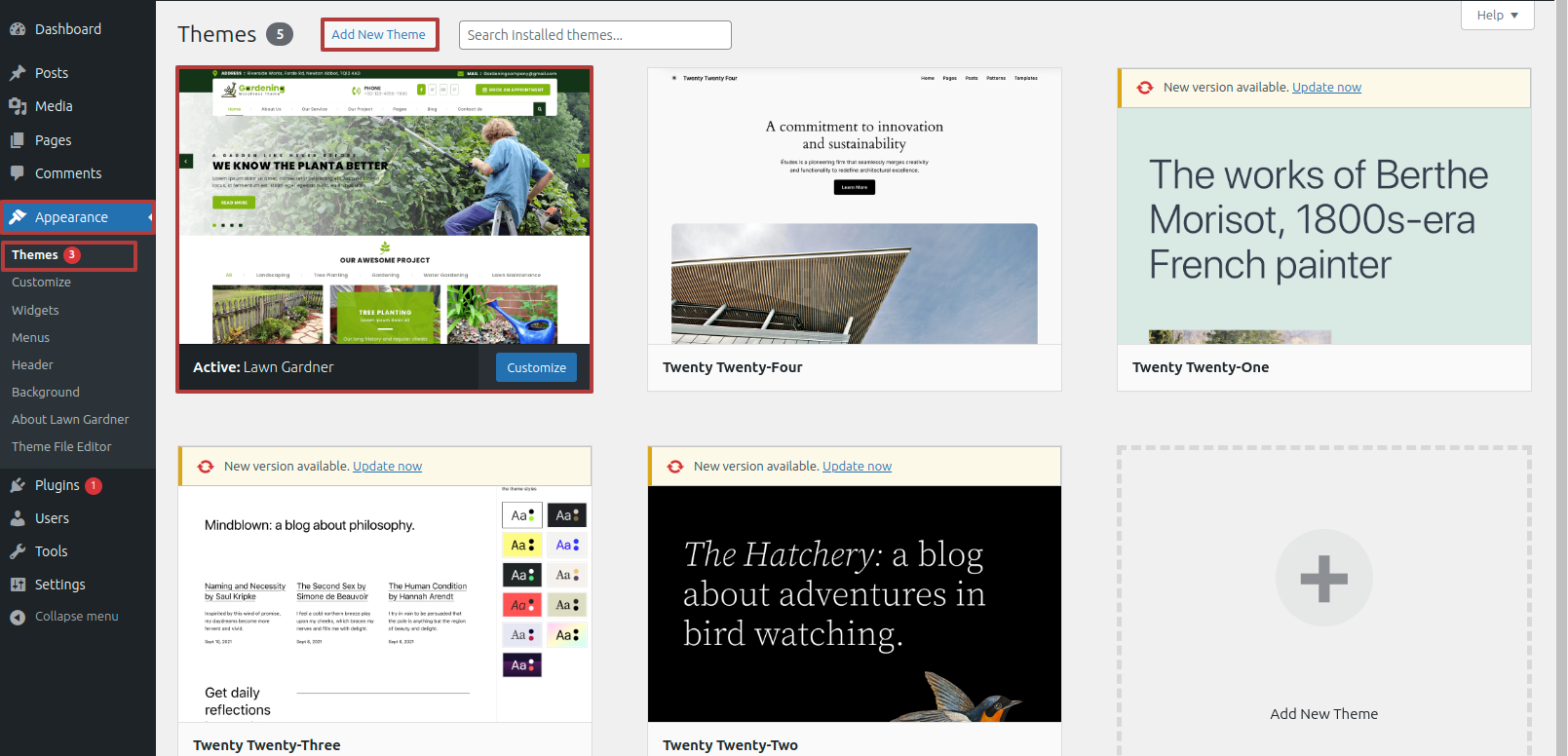
Clicking the "Upload Theme". button is necessary.
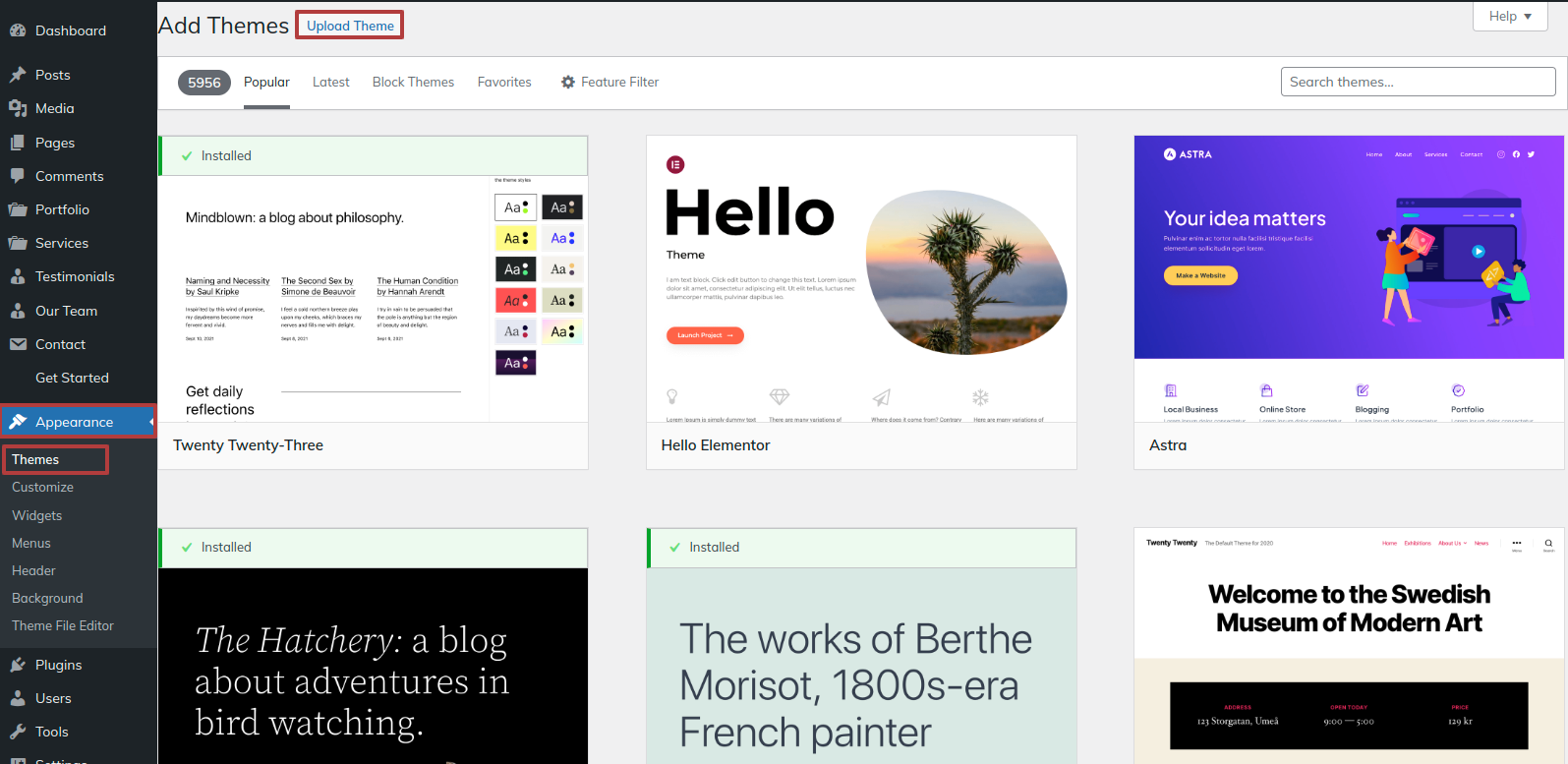
After choosing your preferred lawn-gardner.zip theme, click the Browse button and click the Now Installing button.
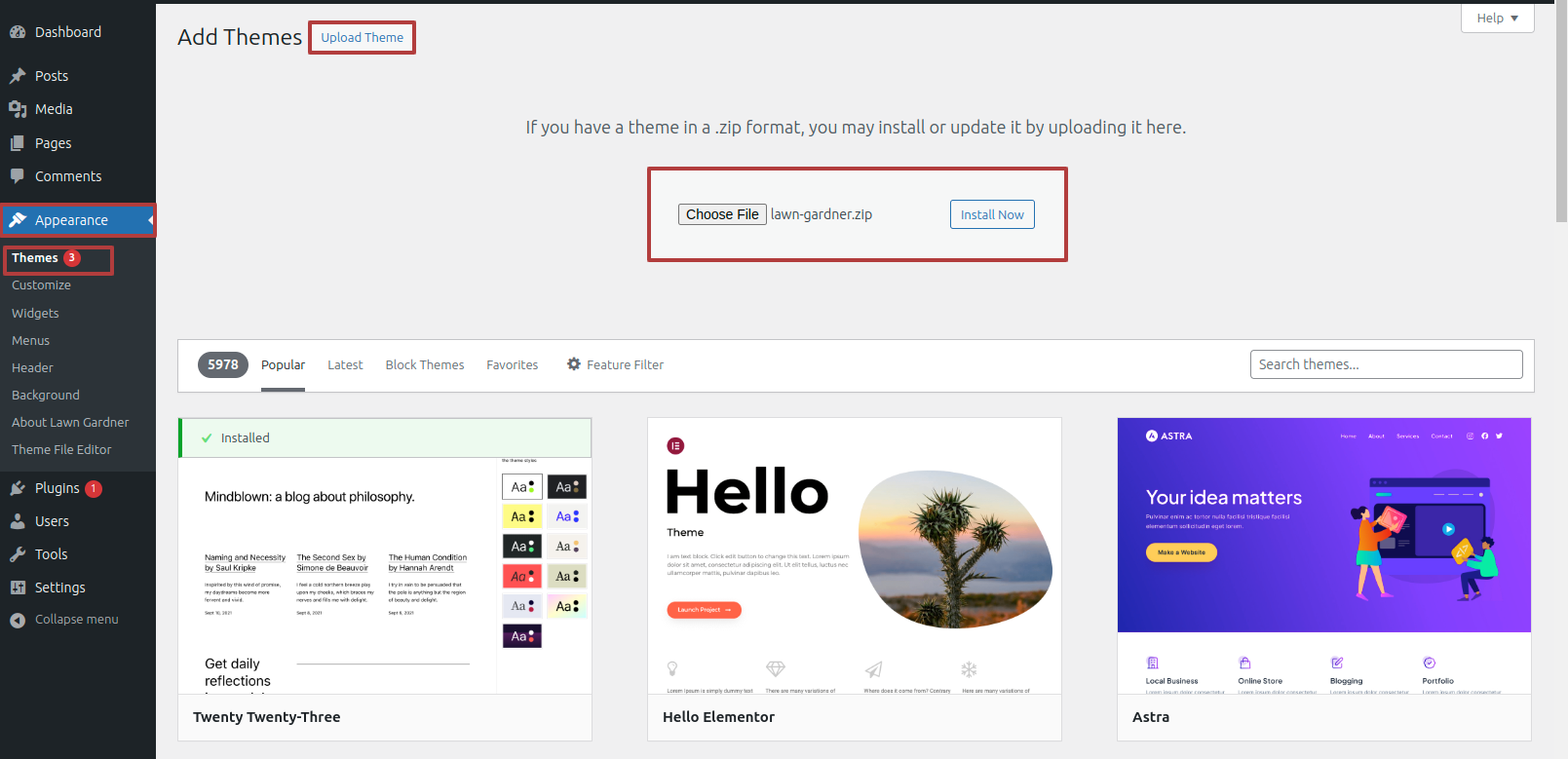
At this point, WordPress will install the theme of your choice and display a success message with options to activate or view a live preview of the theme.
How To Set Static Page
Either identify your home page as such or provide the name of your parent website. Next, modify the static template to the home page by selecting Reading from the settings menu.
To establish a template, make a page.Navigate to the "Dashboard"'s Pages. I'd like a Home Page..
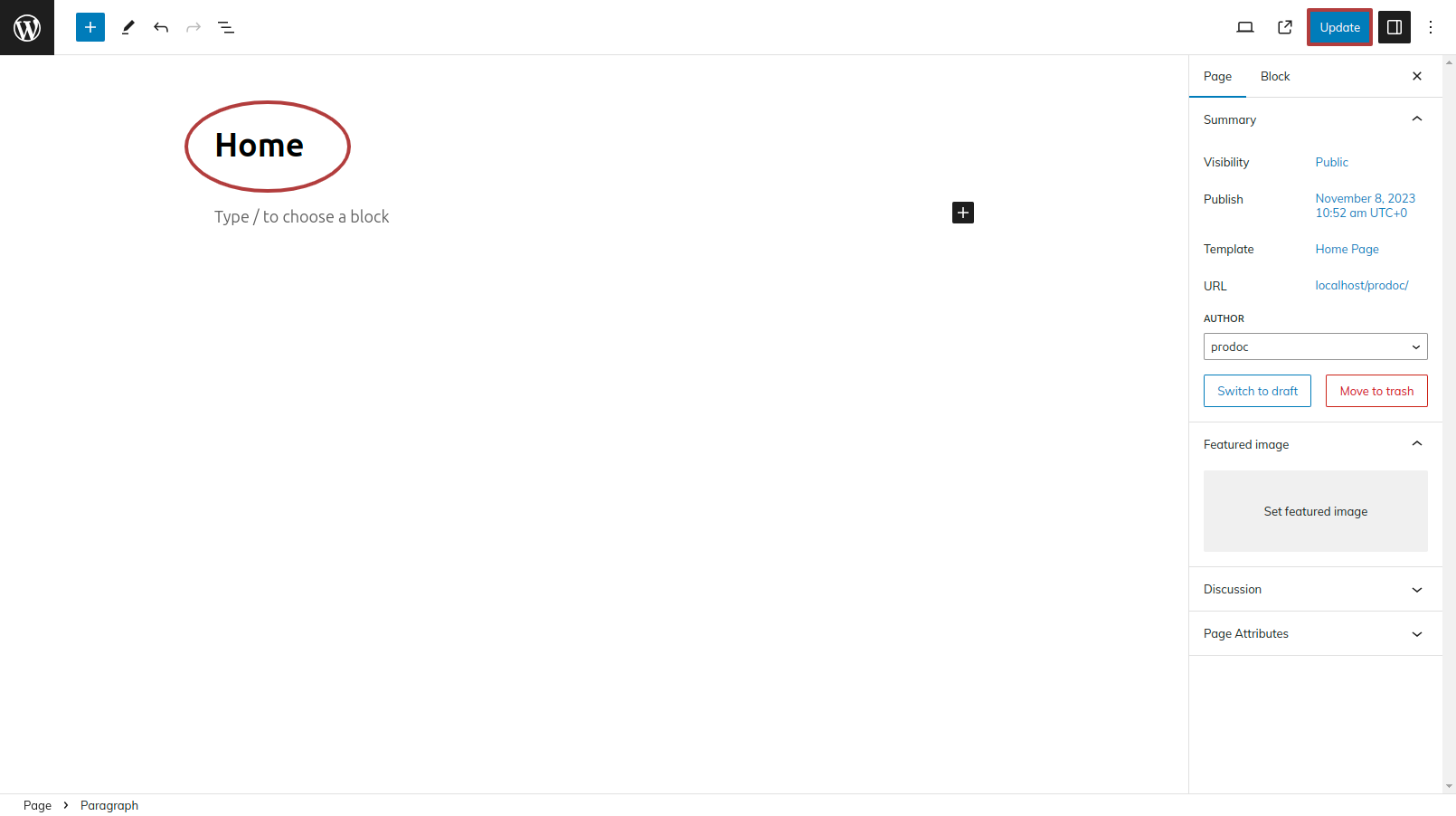
Choose the page you recently created to function as your homepage right now by selecting the Static Page option under Your Homepage Display setting.

Section on Developing The Navigation
- Go to the Dashbord, choose Pages, and then click Add new page to start the process of creating a new page.
- Proceed to Appearance and select Menu
- By selecting New Menu, you can create a menu.
- Name the menu and press the Save button in the Menu Name column.
- Once the menu has been created, check the boxes next to the pages you wish to add. You must drag the necessary section to change the order of the sections.
- From the boxes with checks, choose the menu location on the footer.
- The Primary Menu checkbox causes Menu Stars to appear on the header if it is selected.
For a clearer understanding, view this screenshot.
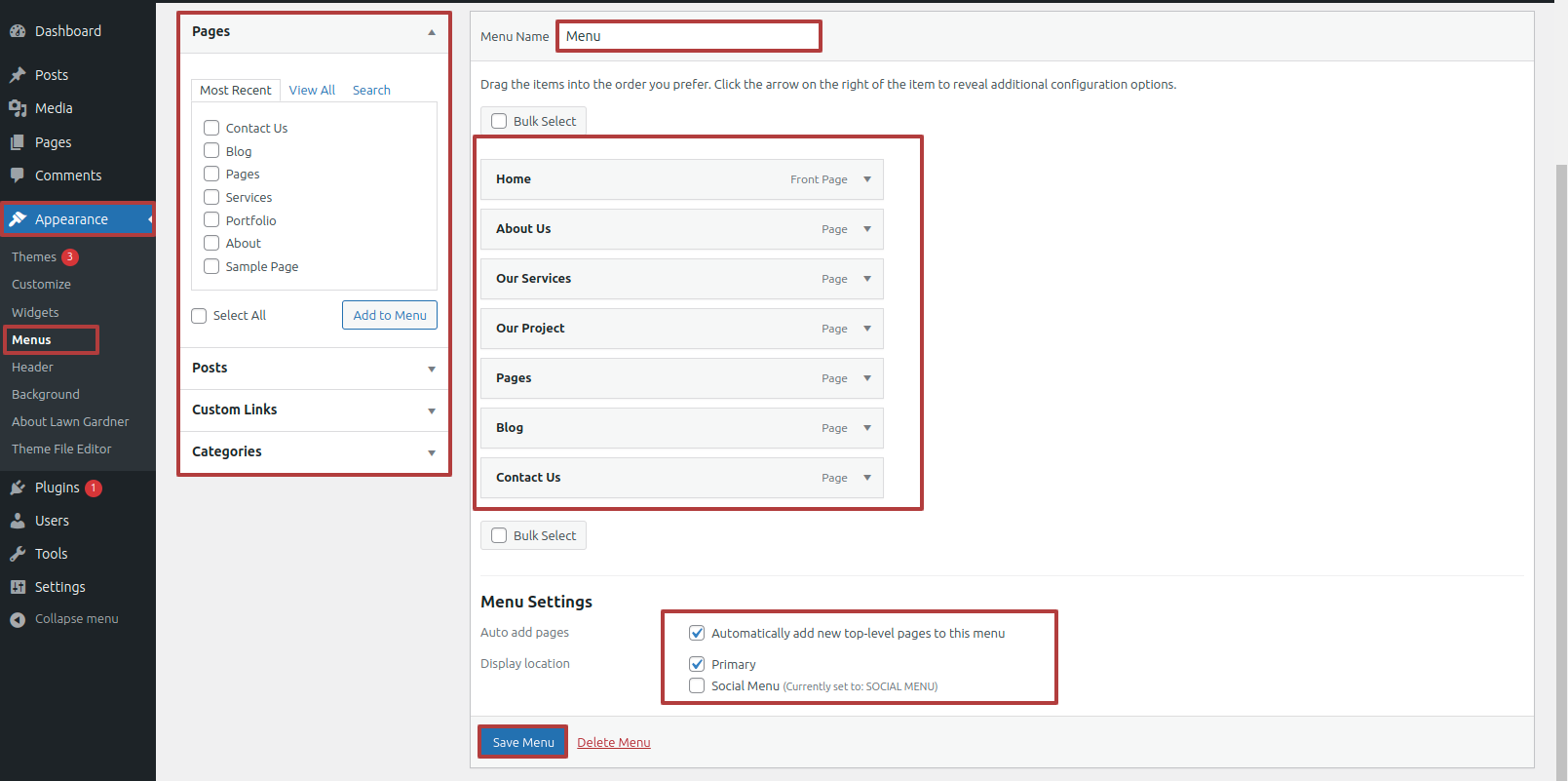
Section on Developing The Site Identity
Putting the logo in the header.
To modify your theme options open"Appearance" By going to "Customize" Proceed to"Site Identity".
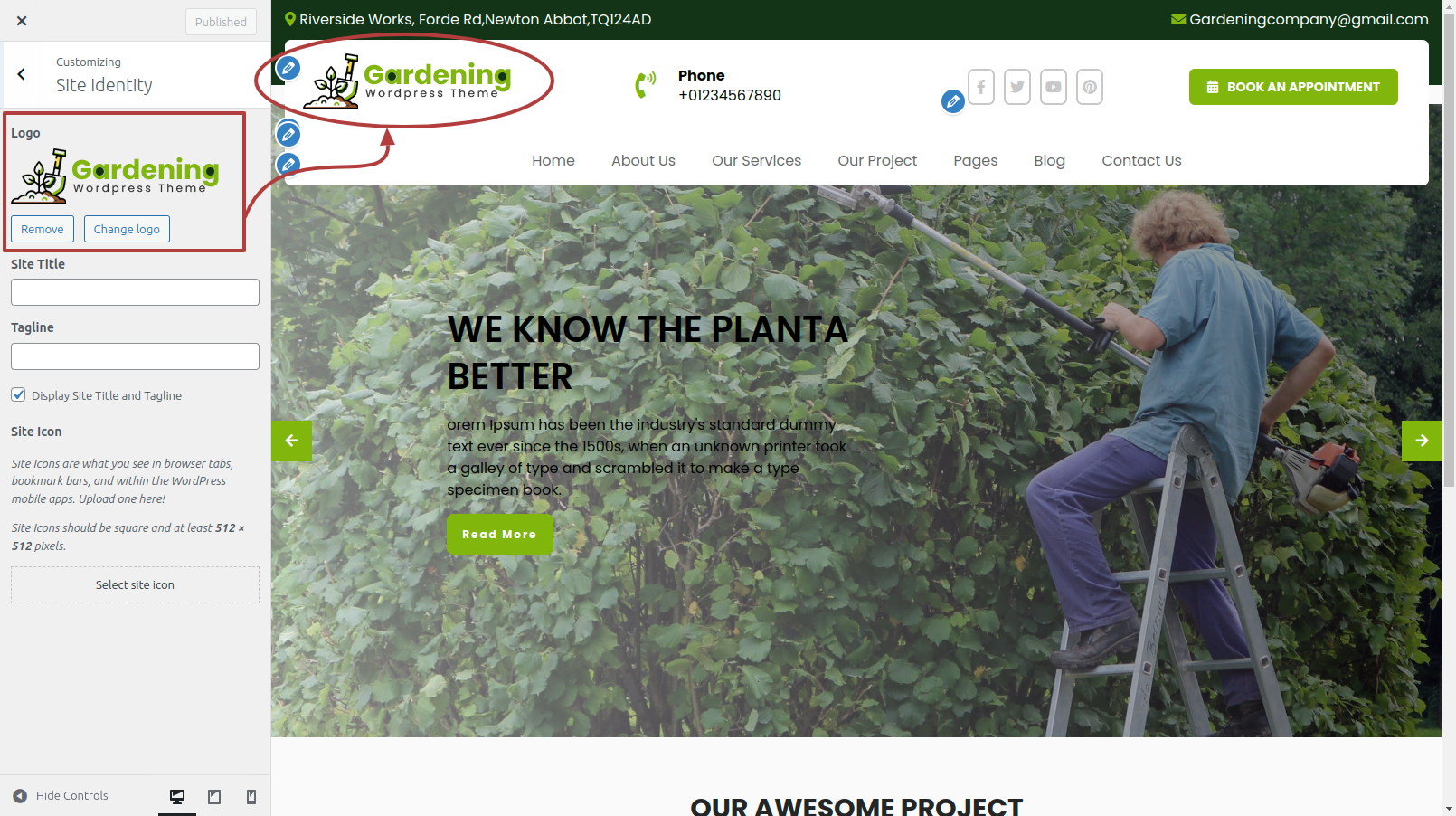
Section on Developing The TOP Header Options
Regarding Top Header Options Configuration.
To modify your theme options open"Appearance" By going to "Customize" Head over to "Lawn Gardner Theme options" Proceed to "Top Header Options" .
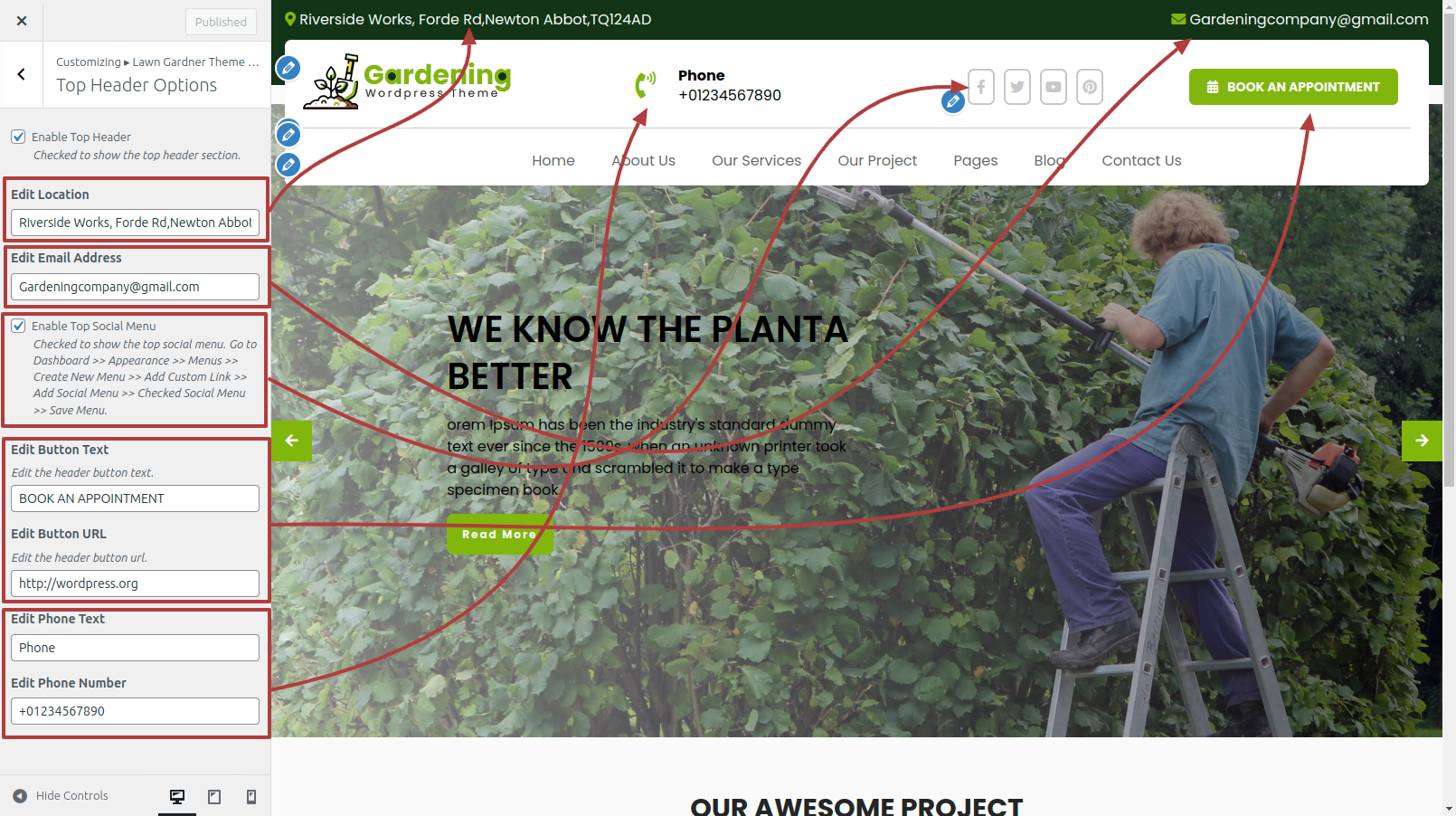
This is how the Top Header Section will display it.

Section on Developing The Main Slider Options
Regarding Main Slider Options Configuration.
To modify your theme options open"Appearance" By going to "Customize" Head over to "Lawn Gardner Theme options" Proceed to " Main Slider Options" .
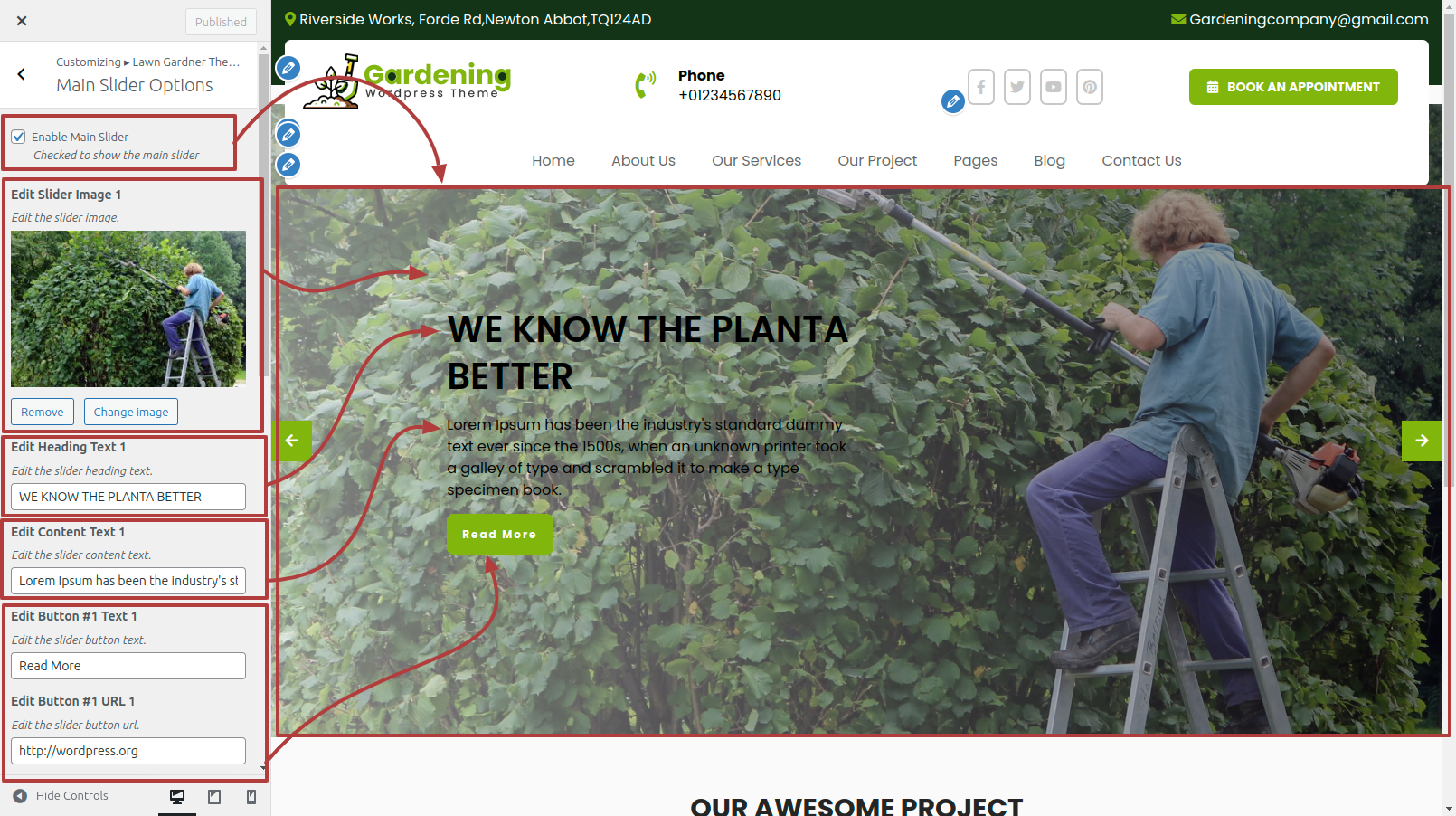
This is how the Main Slider Section will display it.
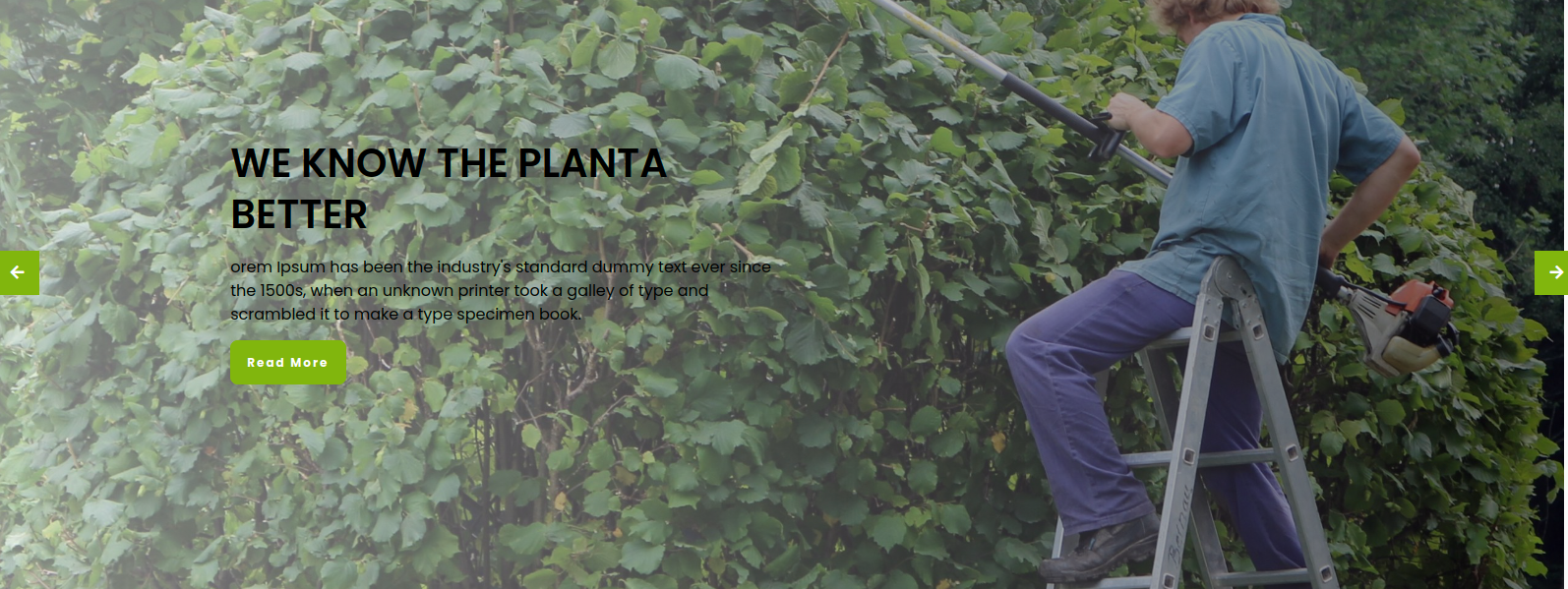
Section on Developing The Project Options
Regarding Project Options Configuration.
To modify your theme options open"Appearance" By going to "Customize" Head over to "Lawn Gardner Theme options" Proceed to "Project Options" .
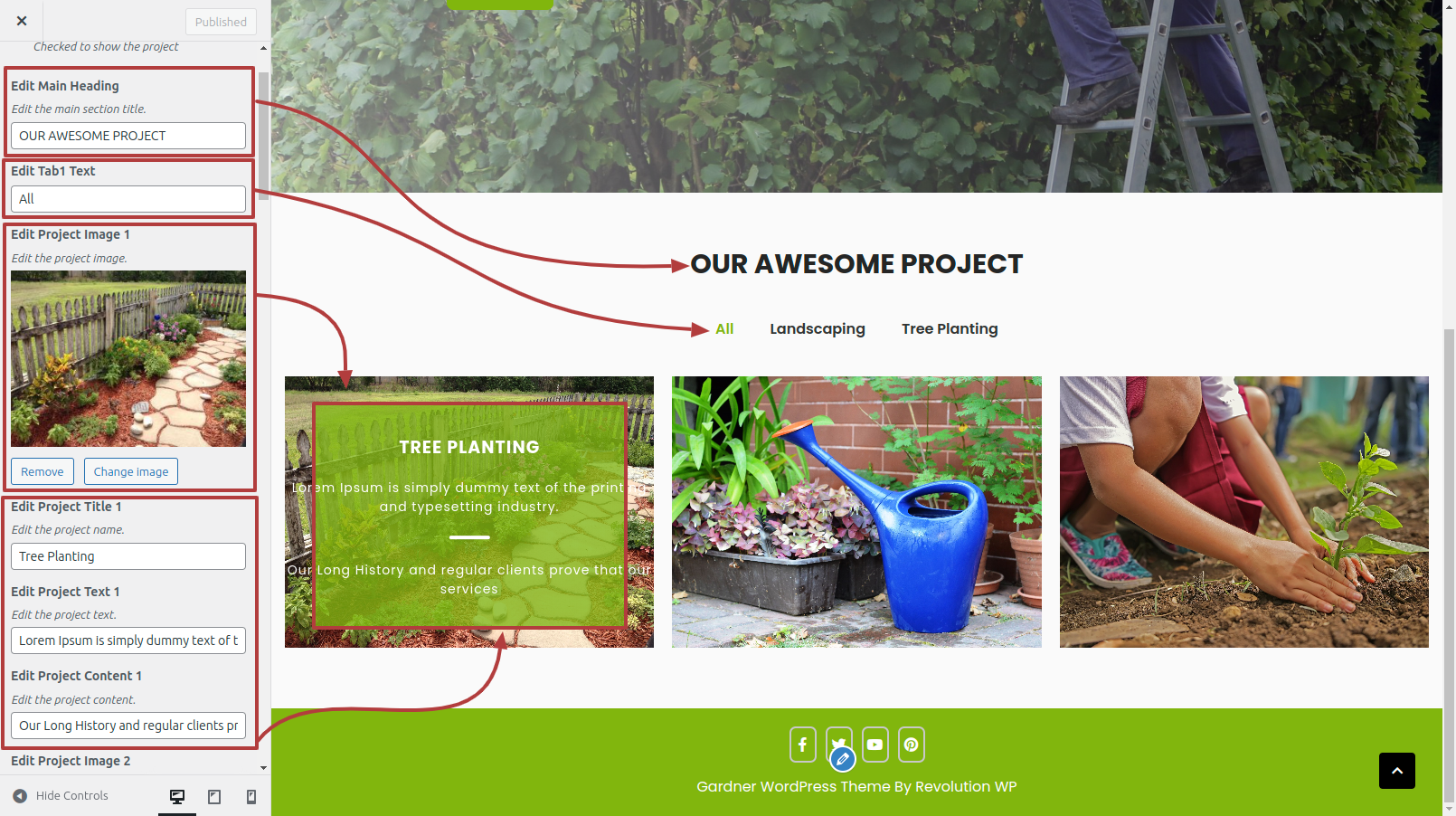
This is how the Project section will display it.

Section on Developing The Footer Options
Regarding Footer Options Configuration.
To modify your theme options open"Appearance" By going to "Customize" Head over to "Lawn Gardner Theme options" Proceed to "Footer Options" .
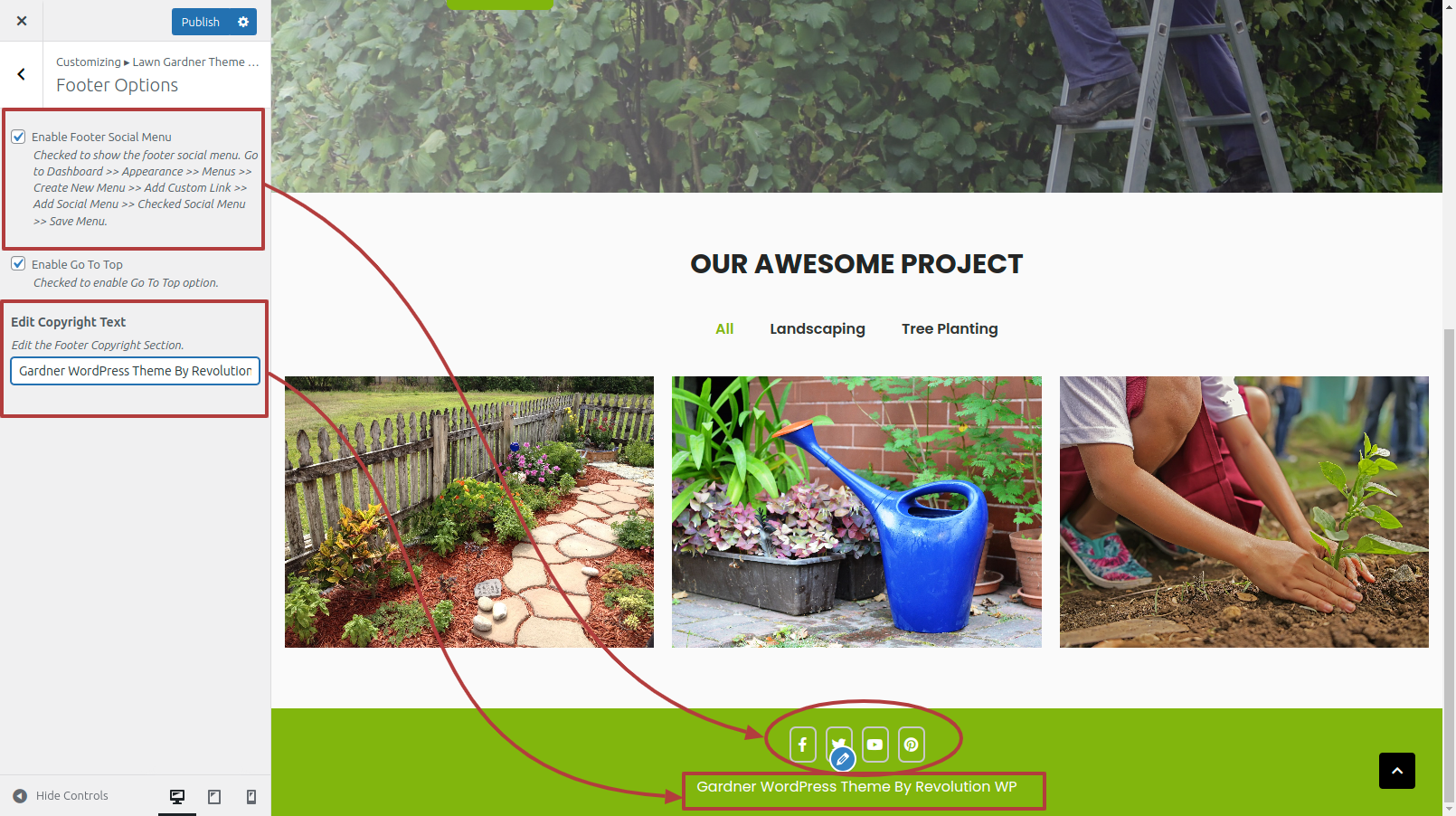
This is how the Footer Section will display it.